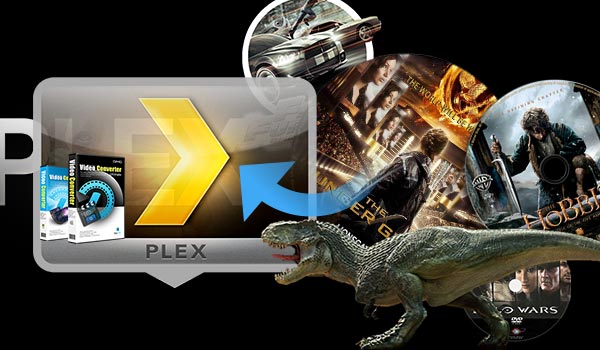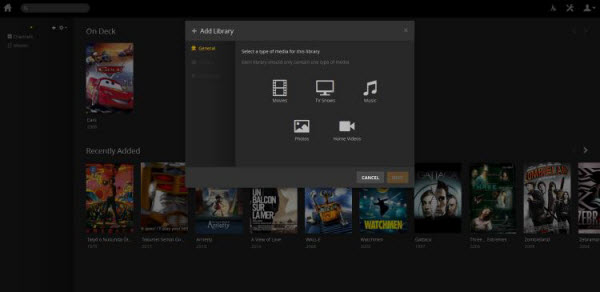WLMP, short for Windows Live Movie Maker (the successor Windows Movie Maker), is a project file usually created from movies, video clips, slides, photos, audio, or music and contains movie transitions, music, effects, etc. as well as links to digital photos or videos. It is very useful for video editing. But you should know it is not a valid video file like WMV, AVI for WMP, so you cannot play it directly in Windows Media Player or upload it to Youtube or Facebook, etc. If so, It's impossible for you to export videos from Windows Live Movie Maker to AVI too. No worry here, there is a workaround in this article if you insist to save your WLMP as AVI files.

What's the most effective tool to convert WLMP to AVI Videos?
To play WLMP files you make at anytime anywhere and share them with your friends at your fingertips, Dimo Video Converter Ultimate is highly recommended to accomplish WLMP to AVI conversion. It has excellent quality and can finish the conversion at fast speed. With it, you can fast convert WMV (WLMP) files from/to AVI, MOV, WMV, FLV, 3GP etc. almost all regular formats. The equivalent converter for Mac is Dimo Video Converter Ultimate for Mac, which allows you to change WMV (WLMP) to MOV, M4V, etc. on Mac (OS Sierra and Yosemite included). Now just download the right version and follow the steps below to finish the conversion.
Free Download Dimo Video Converter Ultimate (Win/Mac):
Other Download:
- Cnet Download: http://download.cnet.com/Dimo-Vi ... 140_4-77472903.html
- Soft32 Download: http://dimo-video-converter-ultimate.soft32.com/
- Top4download: http://www.top4download.com/dimo ... imate/nsyrihrb.html
- Softpedia Download: http://www.softpedia.com/get/Mul ... rter-Ultimate.shtml
- windows7download: http://www.windows7download.com/ ... imate/bpphgnww.html
Tutorial on how to convert Windows Live Movie Maker Files (WLMP) to AVI or other formats
Step 1 Export WLMP files to WMV/MP4
Please launch Windows Live Movie Maker to save Windows Movie Maker project files to WMV video, by the path from the "Start" menu and go to "File" > "Open Project" to open your WLMP file. Then head to "File" > "Save Movie" category to choose "WMV" or "MPEG-4/H.264 (MP4)" as the output format, WMV is highly recommended here. Because this video converter can only recognize a video file other than a project file.
Step 2 Import WMV files to WLMP converter
After downloaded and installed Dimo WLMP to AVI converter, just input the WMV File to the program by clicking "Add Files". You can also directly drag the video files to the program for conversion.

Step 3 Choose AVI as Output Format
Click the "Select Format" option at the right to bring up the format selection window. Just choose "AVI" from the "Video" or "AVI HD" from the "HD AVI" ( assumed your WLMP is HD file). If you want to change the codec, resolution, frame rate and other video settings, you can click the "Settings" option at the bottom right corner.

Note: The WLMP converter supports a wide range of video formats including MP4, MPG, MOV, MKV, FLV, MTS, 3GP, ASF, etc 200+ media formats and devices.
Step 4 Start the WLMP to AVI Conversion with 60X faster conversion speed than ever
When all the settings are done, click the "Start" button to start AVI conversion. Depending on your video size, computer performance, output settings, etc., the task will be accomplished in the shortest time.
In addition, the app has some helpful edit functions such as to crop, trim, add video effects to the videos etc. to make your files more enjoyable. Detailed information about this is in the Guide of Video Converter.
Optional: Transcode WLMP to AVI by using Dimo Video Converter Ultimate
If you are looking for a more powerful WLMP converter to do more things besides AVI, for example, ripping any Blu-ray/DVD Folder/ISO file including copyright protection with CSS, region code, RCE, Sony ArccOS, UOPs, Disney X-project DRM and the latest encryption techniques, then the all-in-one Dimo Video Converter Ultimate must be your need. It can not only change WLMP to AVI, but also WLMP to AVI, WLMP to MKV, WLMP to MOV ect. any video and audio formats with faster conversion speed than many likewise video converters.
With built-in advanced editor, you can crop video, trim video, add effects/watermark to enhance video without any troubles. In addition, the wirelessly media server function to share any WLMP files from your computer to home entertainment devices only by "ONE-CLICK".
Free Download or Purchase Dimo Video Converter Ultimate for Mac/Win:
Need the lifetime version to work on 2-4 Macs so that your friends and family can instantly broaden their entertainment options? Please refer to the family license here.
Kindly Note:
The price of Dimo Video Converter Ultimate for Mac is divided into 1 Year Subscription, Lifetime/Family/Business License: $43.95/Year; $45.95/lifetime license; $95.95/family license(2-4 Macs); $189.95/business pack(5-8 Macs). Get your needed one at purchase page.
Related Software:
Lossless backup Blu-ray to MKV with all audio and subtitle tracks; Rip Blu-ray to multi-track MP4; ConvertBlu-ray to almost all popular video/audio formats and devices; Copy Blu-ray to ISO/M2TS; Share digitized Blu-ray wirelessly.
A professional DVD ripping and editing tool with strong ability to remove DVD protection, transcode DVD to any video and audio format, and edit DVD to create personal movie.
An all-around video converter software program that enables you to convert various video and audio files to formats that are supported by most multimedia devices.
A mixture of free HD/4K video player, music player, Blu-ray/DVD player, video recorder and gif maker.
Contact us or leave a message at Facebook if you have any trouble to convert WLMP/WMV to AVI video with Windows or Mac.
Related Articles:
- How to Convert 2D Video to 3D MKV easily
- Convert H.265 to H.264
- Watch NBA Live Stream Finals & Playoffs Download
- Top 5 MKV Players for Windows 10/8.1/7
- Free Download 2017 Billboard Music Awards videos
- Mother’s Day Gift - Free & Up to 60% OFF BD/DVD/Video tools
- Dimo Announces Mother's Day Giveaway and 60% OFF Hot deals
- Celebrate Mother's Day with Freebies and 60% OFF promo code
- Dimo Extends Free and 60% OFF Favor After Mother's Day Sale
- Inexpensive Ideas for Mother's Day Gifts as low as free